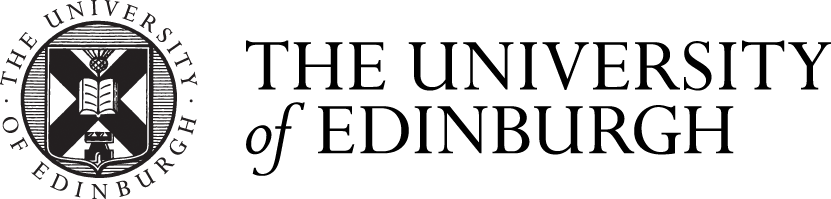Accessing an Applicant Record
Accessing an Applicant Record via the Admission Screens [PGR]
The EUCLID admissions screens provide all staff with live access to the application information held for all PGT and PGR applicants. This guide has been written with PGR admissions in mind, although the same steps apply for those wishing to view a PGT application. The EUCLID admission pages contain a read only view of the main application form, uploaded documents [transcripts, references etc] and the up-to-date status of the application. A list of all current PGR applications is being maintained by the School database, meaning full information on current applications, per Institute, can be viewed using the following links:
In order to quickly access the EUCLID portal, we recommend that you bookmark the following link, which will help you access directly without the lengthy EASE / MyEd route:
Below is a step-by-step guide to accessing the admissions screens, and viewing applicant information. Note that staff are expected to have a read-only view of all PGT and PGR applications, if not, please follow the EUCLID access guidelines for detail on how to arrange this access.
How to look up a specific application - when you know the UUN
- In the EUCLID Portal, click on the Direct Admissions link in the left-hand sidebar.
-
Click on View Applications (ALL) in the Direct Admissions container.
-
Insert the applicant UUN into the top left hand UUN field, copying the appropriate UUN from the Theon report of current applicants. Alternatively if you only know the applicant name, you can retrieve the record using a wildcard search.
- Clear the Entry Year as the start date may be in the current session or in the next session.
- Click on the blue button 'Detailed View' at the bottom of the screen to access the record.
- Applicant record opens. Note that an applicant may have several applications; the applications are listed in the left-hand sidebar. Select the correct application from the list by clicking on it. Programme codes beginning 'PR...' are postgraduate research programmes. Programme codes beginning 'PT...' are postgraduate taught programmes. So it is likely you'll be interested in any beginning 'PR...'. Once you have clicked on the application, the full programme title is displayed at the top, underneath the applicant's name.
- The default view is the 'Application'. You can click through the different tabs along to the top to review the application and uploaded documents.
How to look up all students in Selection Process - with the Selector
- In the EUCLID Portal, click on the Direct Admissions link in the left-hand sidebar.
-
Click on View Applications (ALL) in the Direct Admissions container.
-
Type 'PR*' in the Programme field. This will return applications for postgraduate research applications for the School of Informatics only.
- Clear the Entry Year as the start date may be in the current session or in the next session.
- To view all applications currently with the Selector for decision, in the Processing Status field, select '(SP) Screened' and '(SR) Selector'
- In the School field, type either 'School of Informatics' or 'SU747'. This field may already be pre-populated with the School of Informatics.
- Click on the blue button 'Detailed View' at the bottom of the screen to access the record.
- Applicant record opens. Note that an applicant may have several applications; the applications are listed in the left-hand sidebar. Select the correct application from the list by clicking on it. Programme codes beginning 'PR...' are postgraduate research programmes. Programme codes beginning 'PT...' are postgraduate taught programmes. So it is likely you'll be interested in any beginning 'PR...'. Once you have clicked on the application, the full programme title is displayed at the top, underneath the applicant's name.
- The default view is the 'Application'. You can click through the different tabs along to the top to review the application and uploaded documents.
Online tutorials
EUCLID Direct Admissions tutorials are available via the link below. Note that section '2. View My Application Requests' is not relevant to the Informatics PGR selection process, as we do not send application requests to our Selectors and potential Supervisors using this function - we use the Theon Report as noted above. Please contact IGS with any questions.
Direct Admissions - Online Tutorials - for Selectors and potential supervisors